Software Configuration – Magnit
Software Configuration
FOLLOWING STEP BY STEP FOR SPECIFIC PRACTICE. YOU WILL KNOW THE DETAIL OPTIONS THROUGH THE PRACTICES.
01 KEY USP > 02 COMPONENT > 03 CONFIGURATION > 04 INSTALLATION > 05 SOFTWARE CONFIGURATION > 06 EVALUATION > 07 CERTIFIED PARTNER
Test Pattern
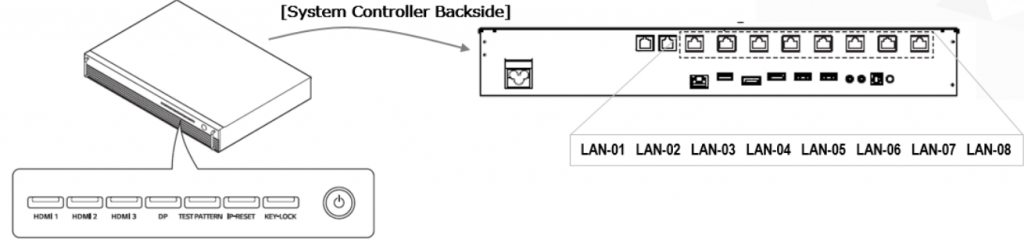
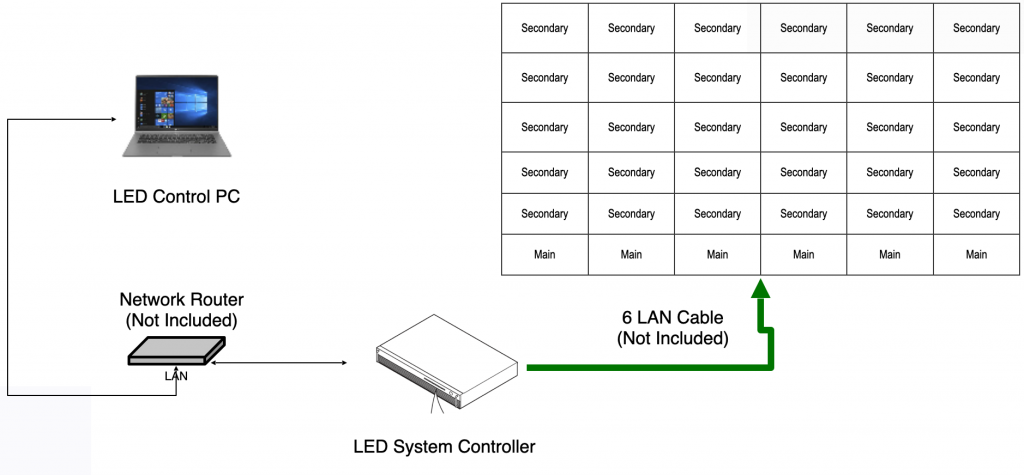
2. Press “TEST PATTERN” Button
Screen will show White –> Red –> Green –> Blue
If it is not showing, Please check LAN cable connection and power connection of Unit case.

1. Install LED Assistant on PC
Install the latest version of LG LED Assistant on PC and Execute it. Default password is ‘000000’
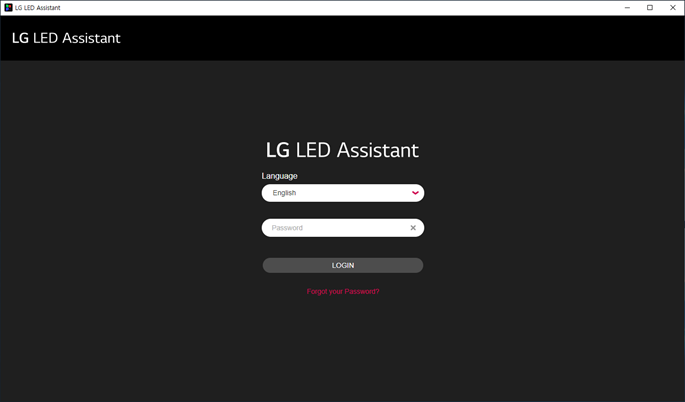
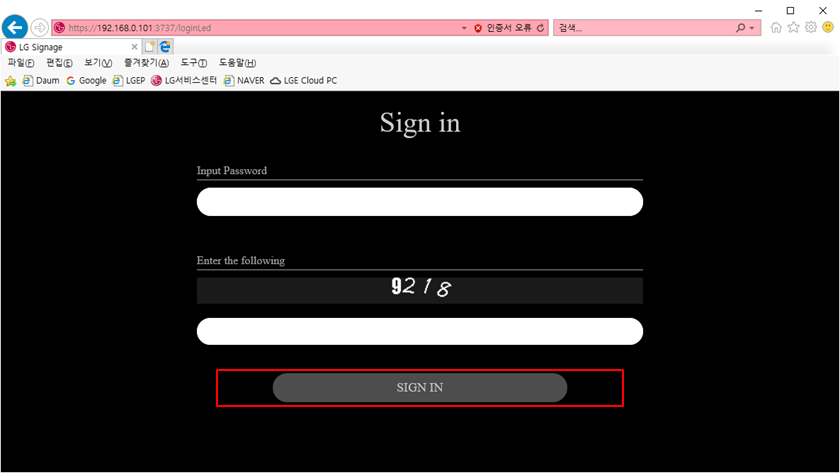
2. Access LED Control Manager
LG System Controller has it’s own control manager. Through a web browser of PC, Entering “https://SERVER IP ADDRESS:8787”
3. Assign PC IP Address
Input the IP Address of LED Assistant (PC) and Click “Apply” Button. Then, the status will be changed to “Connected”
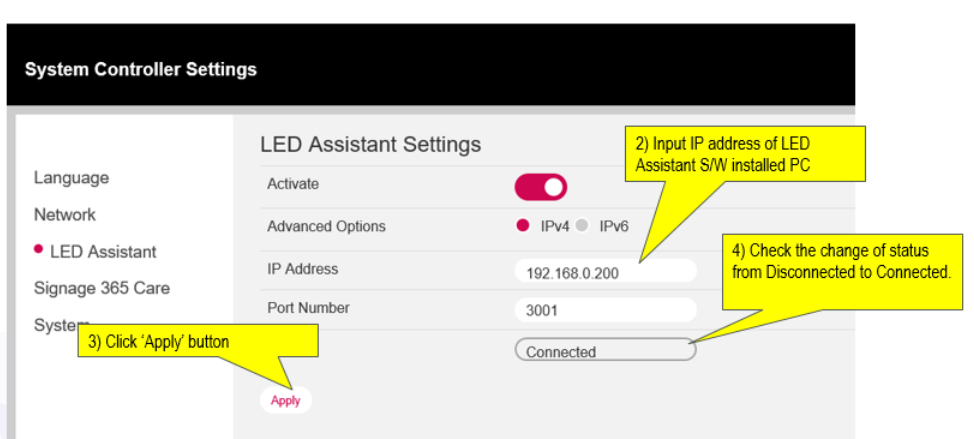
LED Assistant Setup
1. Layout Configuration
Layout Configuration wizard will work from LED assistant.
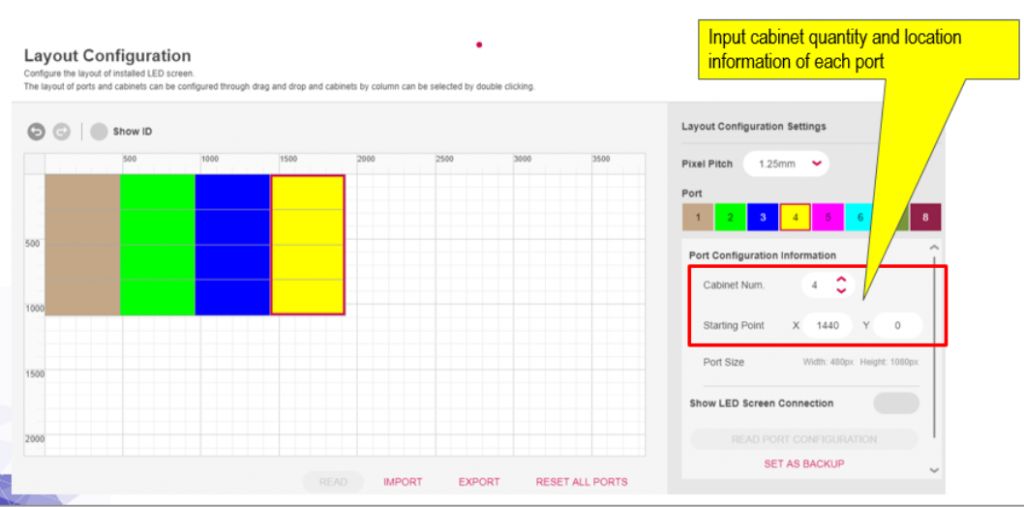
2. Edge Calibration
After installation, edge part of the LDM could be brighter and it can be corrected through the LED ASSISTANT.
It is recommended to correct the edge adjustment after running the white screen of the test pattern.
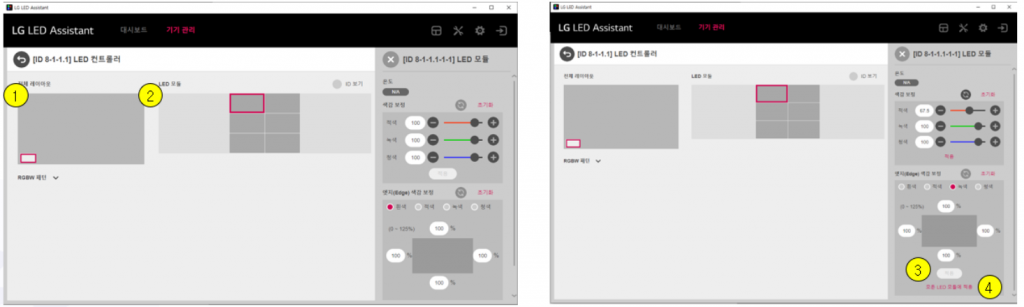
2. After selecting, you can lower the brightness of the desired part.
3. After adjusting the brightness of the desired part, click the Apply button to make the correction.
4. The same value can be applied to all LDMs of the entire layout at once.