LG Videowall – Set ID
FUNDAMENTAL
FOLLOWING STEP BY STEP FOR SPECIFIC PRACTICE. YOU WILL KNOW THE DETAIL OPTIONS THROUGH THE PRACTICES.
01 LG VIDEOWALL OVERVIEW > 02 LG VIDEOWALL CONFIGURATION TOOLS > 03 LG VIDEOWALL FUNDAMENTAL > 04 CALIBRATION TECHNIQUES > 05 BECOMING CERTIFIED PARTNER > 06 GLOBAL REFERENCE CASE
1. Set ID
– You can control each product separately by using the Set ID you assigned to each product (Max 1000)
– Auto Set ID : Automatically assigns a unique set ID number to each set when several products are connected for display (RS232C Daisy Chain).
– Each VideoWall product has it’s own unique set number for identification
Picture ID
– Each monitor is identified by a Set ID. Only displays with matching PICTURE ID and Set ID can be controlled remotely
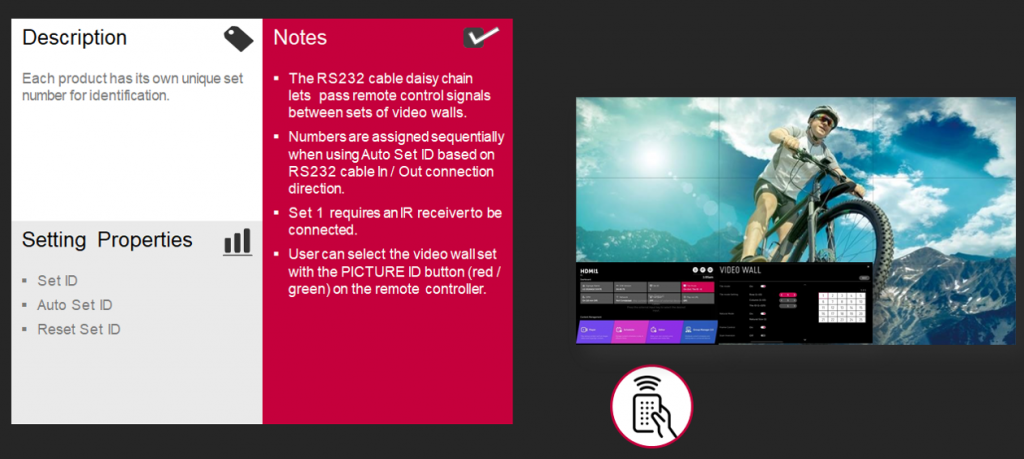
2. Steps
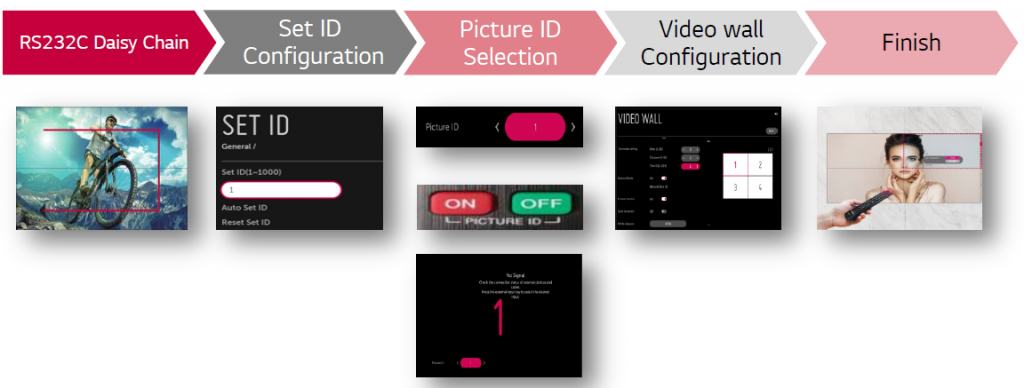
2.a. RS232 Daisy Chain – Example
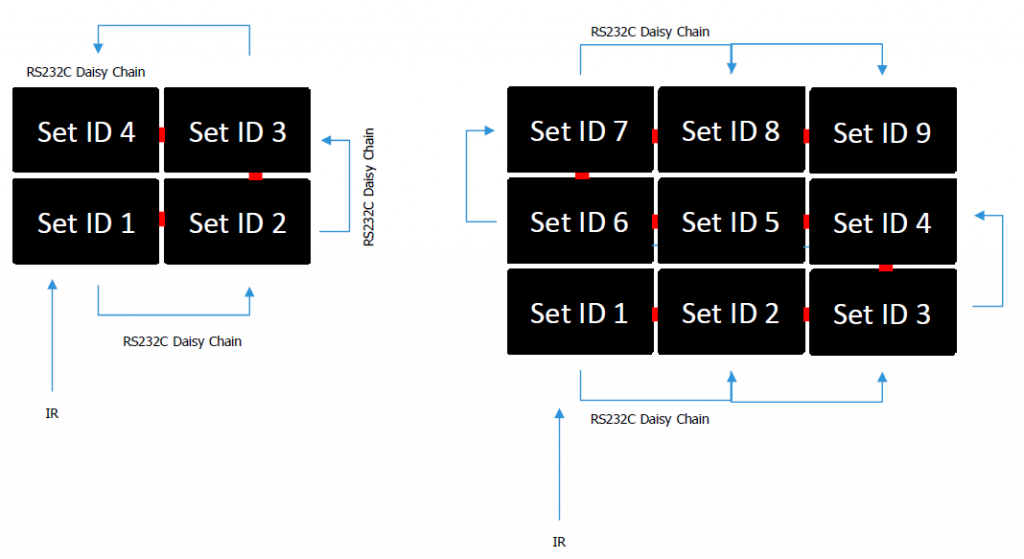
2.b. Set ID Configuration
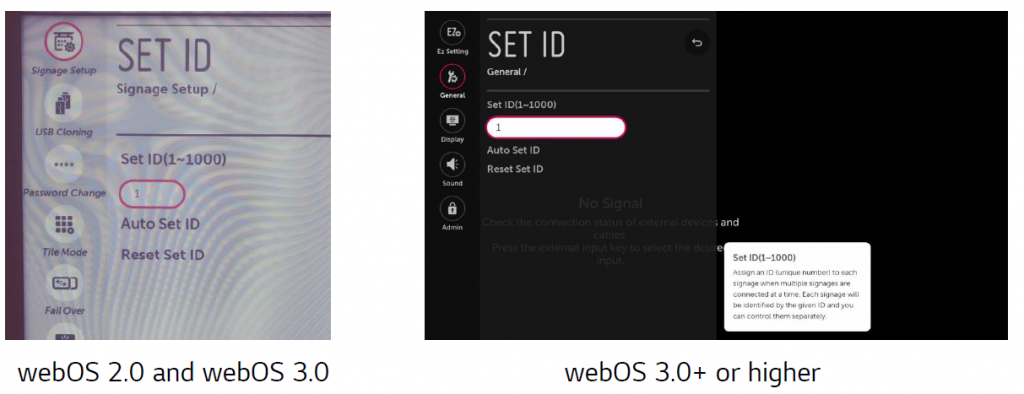
2.c. Picture ID Selection
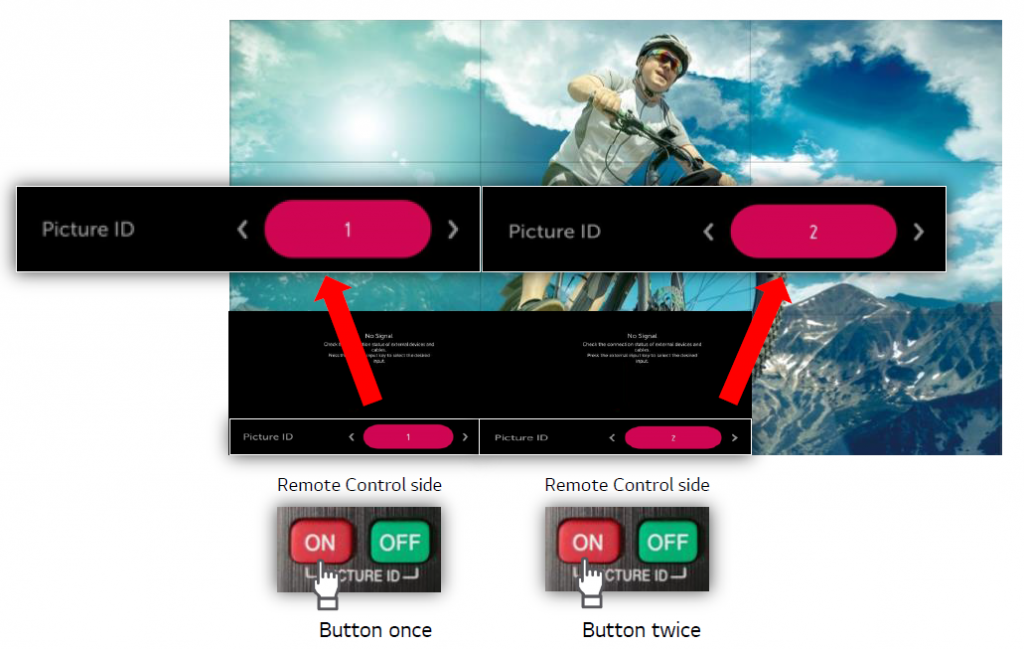
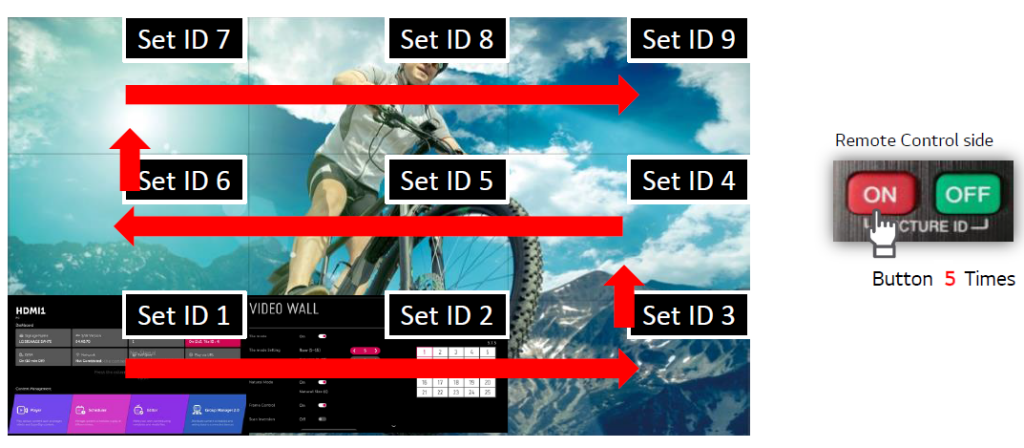
2.d. VideoWall Configuration
