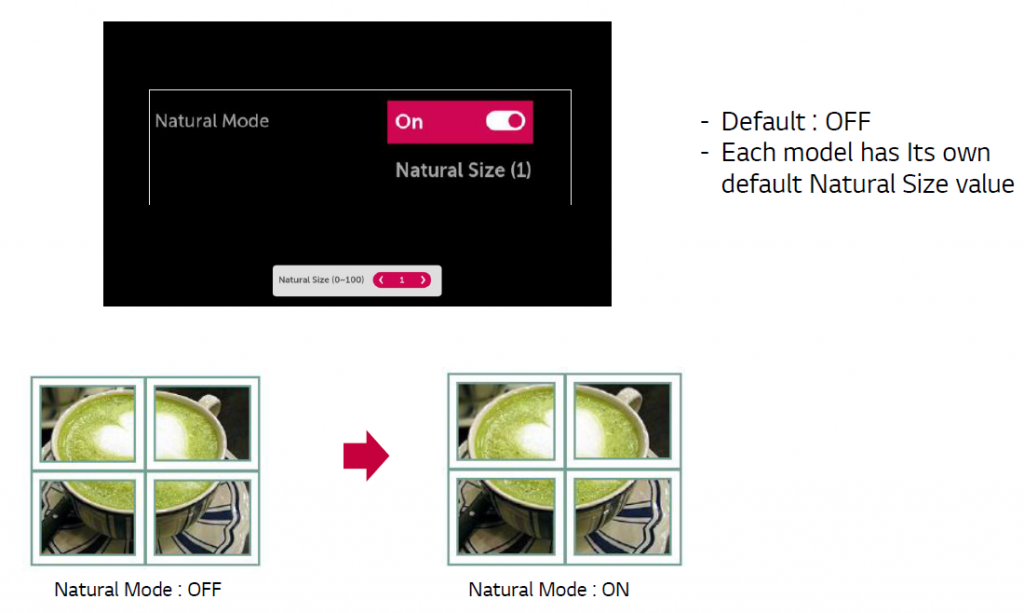LG Videowall – Tile ID
FUNDAMENTAL
FOLLOWING STEP BY STEP FOR SPECIFIC PRACTICE. YOU WILL KNOW THE DETAIL OPTIONS THROUGH THE PRACTICES.
01 LG VIDEOWALL OVERVIEW > 02 LG VIDEOWALL CONFIGURATION TOOLS > 03 LG VIDEOWALL FUNDAMENTAL > 04 CALIBRATION TECHNIQUES > 05 BECOMING CERTIFIED PARTNER > 06 GLOBAL REFERENCE CASE
1. Tile ID
– By setting this ID number, user can tile together multiple signages contiguously to form one large screen.
Tile Mode
– Users can configure the integrated screen in the same way as each screen is configured
– Tile Mode(Max) : 15×15 , Tile ID : 1~225
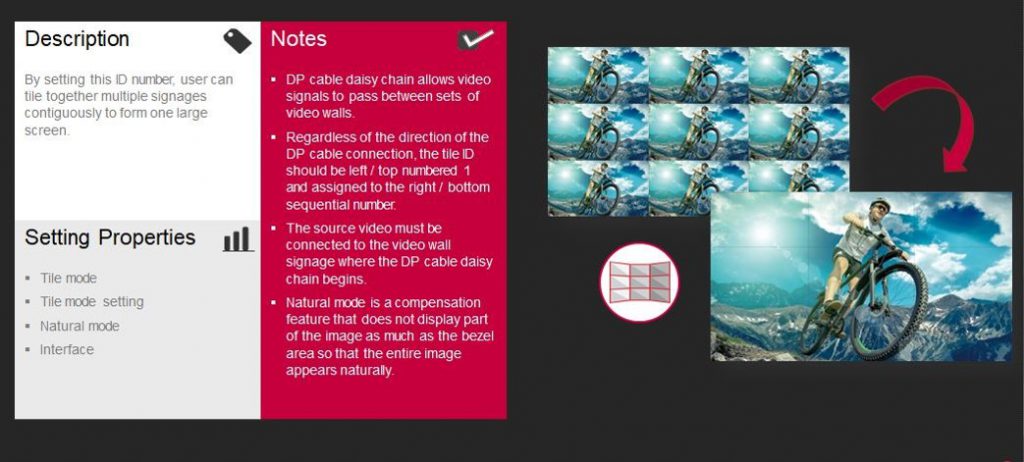
2. Steps
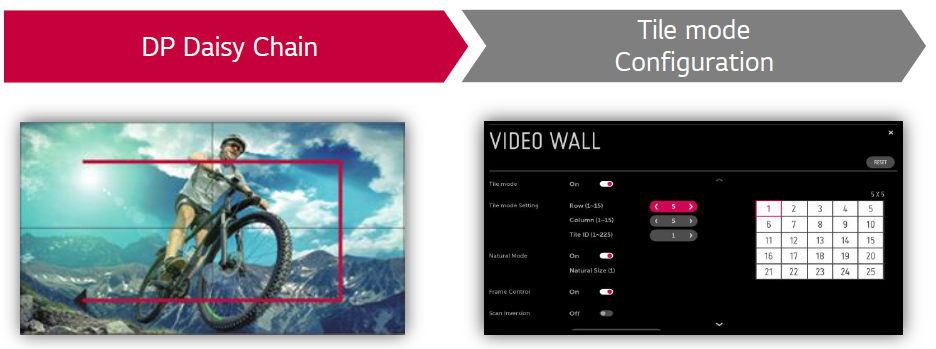
2.a. DP Daisy Chain – Example
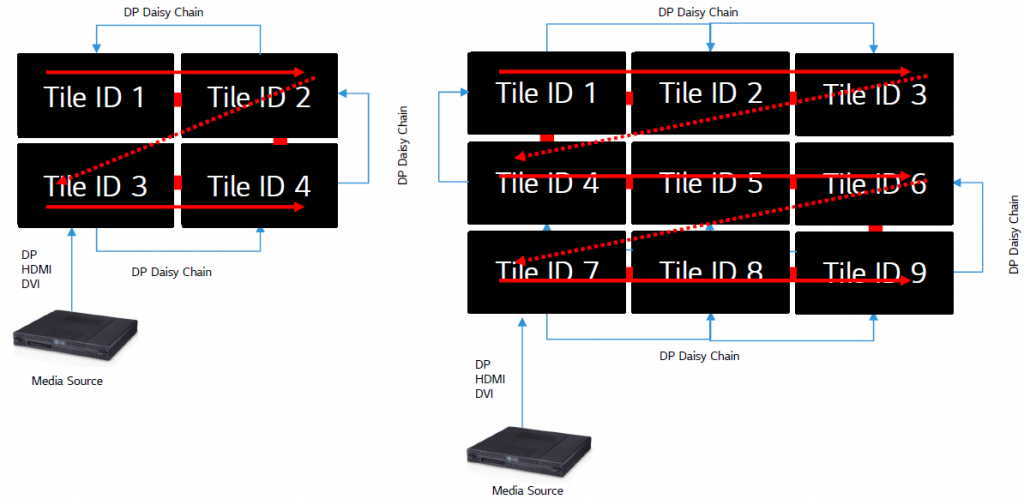
2.b. Tile ID Configuration
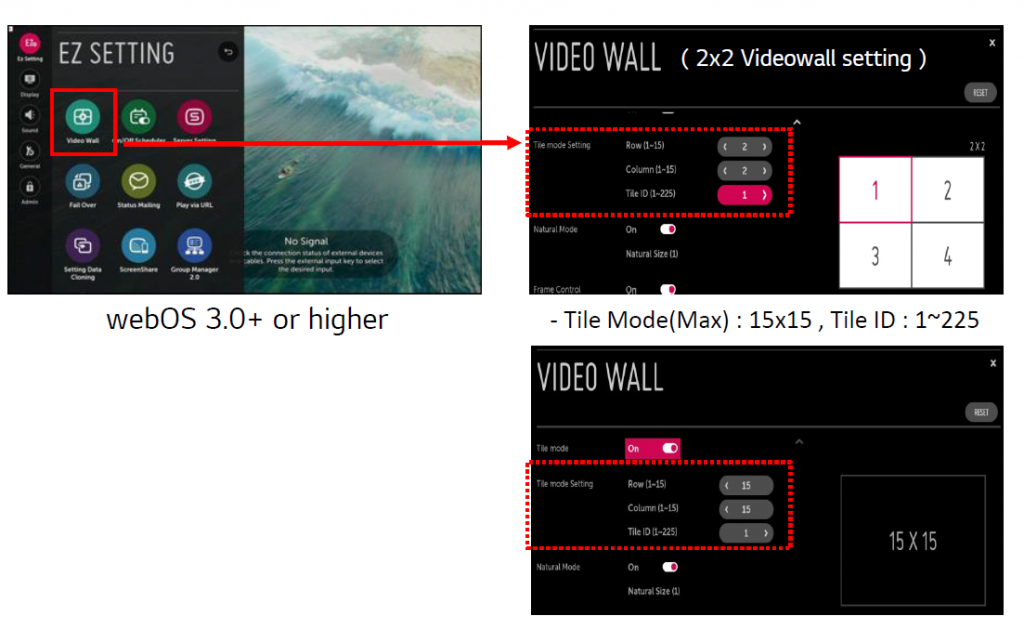
2.c. Example – Tile ID Selection
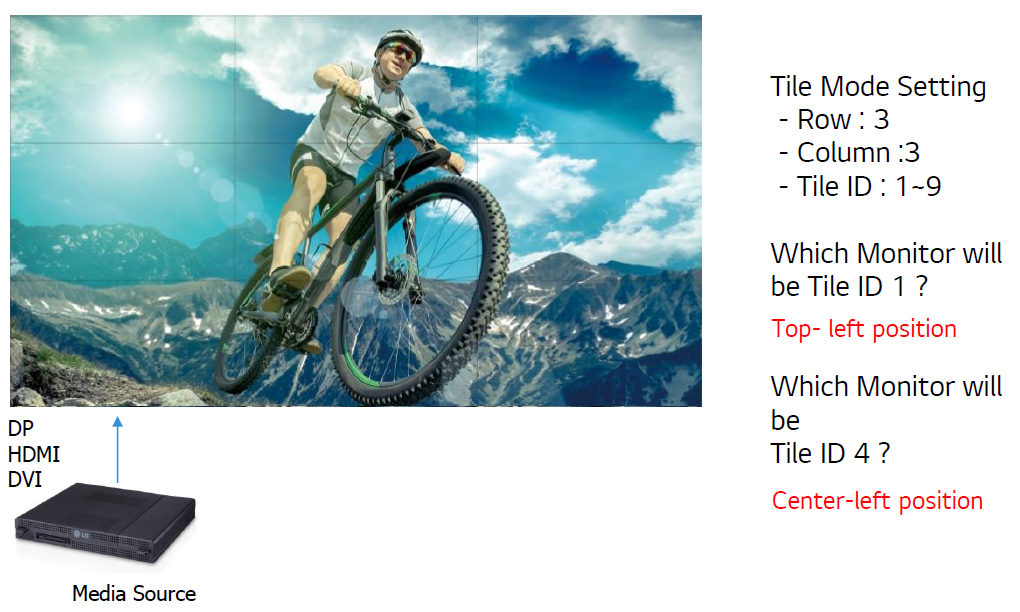
2.d. Natural ModeConfiguration
- the image is partly omitted to account for the distance between the screens