SuperSign CMS – Watching Online Demo — Blur
Step 01 Watching Online Demo
the demo and guide are here. Enjoy Full of flow of Supersign CMS
01 Online Demo > 02 Creating Account > 03 Self Practice > 04 Booking a datE > 05 Evaluation > 06 Certified Partner
Videos are able to be accessible after asking
Please share you company information . we will provide a separate access after a verfication.
Please use the form to the left to request access to the demo server
We will process your request and send you the login information as soon as possible
Or send us an Email:
eudsl@lge.de
Module 1: Installation
SuperSignCMS Download and License Registration Guide
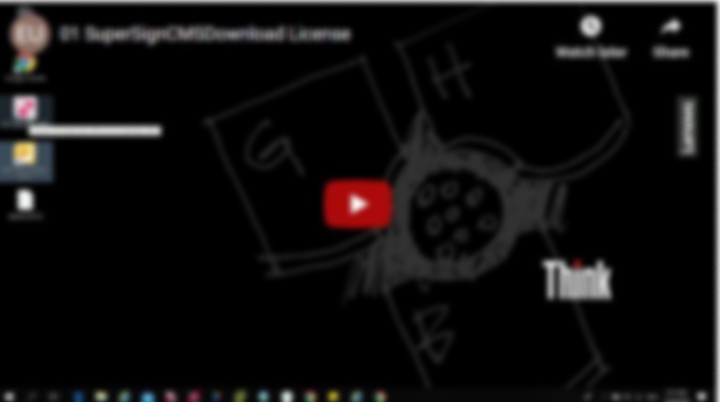
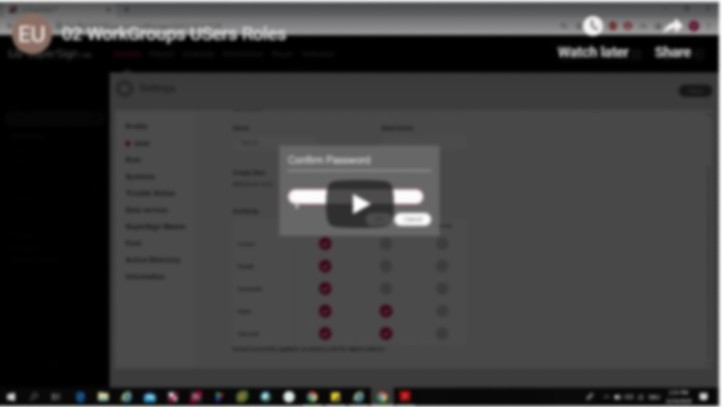
Module 2: Workgroup
Creating WorkGroups, Roles and Users
- Using one server, you can manage multiple projects with individual User group
- Users can separately manage [Content], [Playlist], [Schedule], [Distribution], [Player], and [Videowall] by dividing the work group. Create and manage data for each work group separately
- Sort, manage and view data using folders
Module 3: Content
web-cerntric Content builder
- Management of contents by uploading or creating customizable layouts
- Create the desired content using various templates and layouts. (including playlists)
- Create and edit content projects to play on displays using the SuperSign Editor.
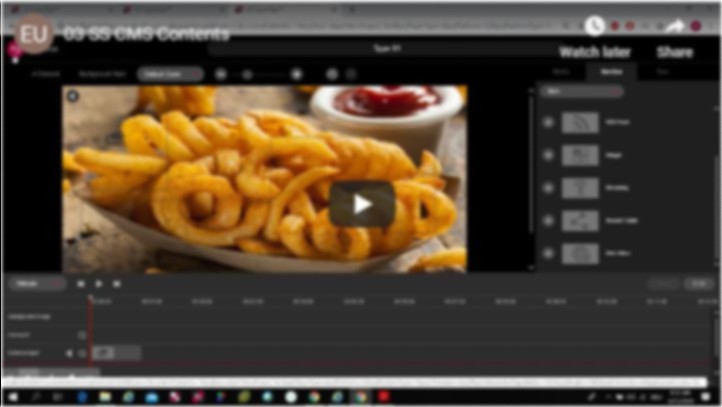

Module 4: Distribution
Simple deployment for contents and schedule
- Distribute various content and playlists registered on the SuperSign Server to displays for playback
- You can create or modify schedules to distribute the content registered to the SuperSign CMS server
Module 5: Player
Advanced feature on Monitoring and Controlling
- Add players, check their status, change, control and monitor settings and create distributions to play [Content] or [Playlist].
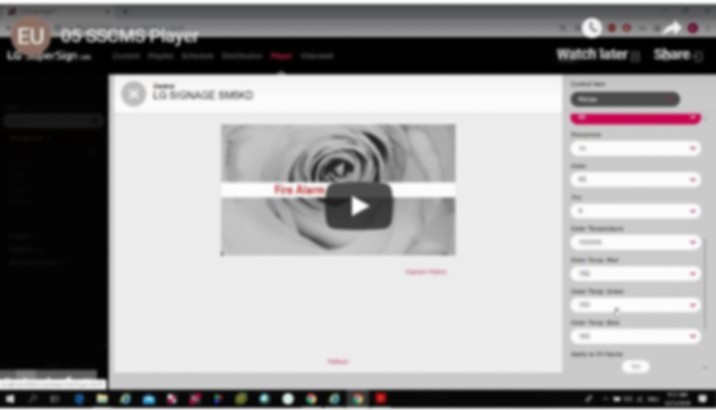
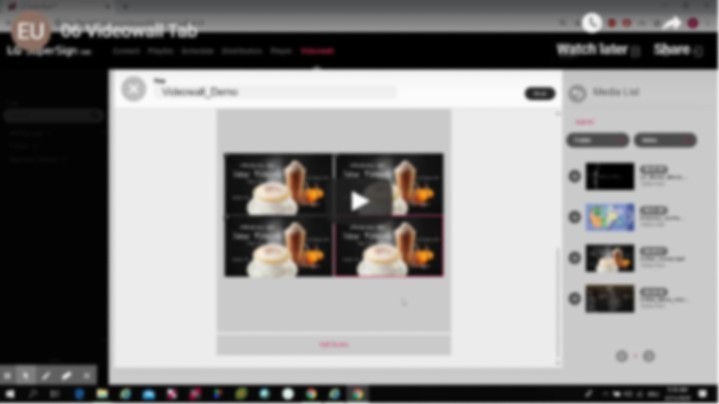
Module 6: Videowall
Multi video syncronizations.
- Use distribution functions that are optimized for players configured as a videowall
Module 7: Settings
Settings and Mobile UI
- Enable or disable the approved systems and configure settings for system management(Trouble Notice, Users, Roles, Release Notes, etc.)
- You can use the View in Mobile Version button on the Login or Dashboard screen to use the functions
- Mobile page is focused on users who want to use it with mobile device
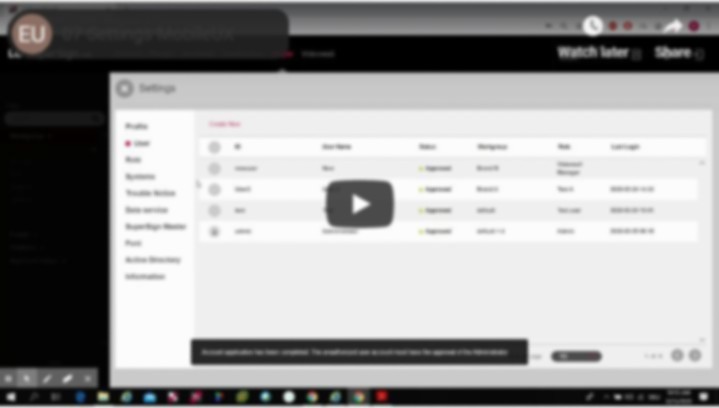

Module 8: Utils
SuperSign CMS Utils
- Additional Feature for Admin users(Password Reset, backup/restore the server and change the port numbers)